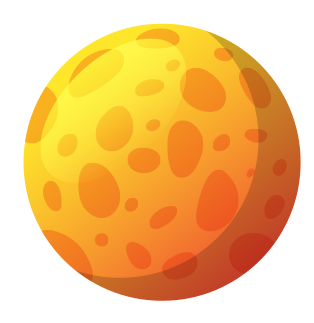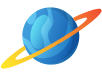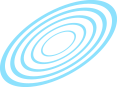Understanding GA4: What’s New and How to Migrate
Why is Google transitioning to GA4?
In a nutshell, Universal Analytics has had its day. The tool has served us well, but we need more.
GA4 is the next generation of Google Analytics. Universal Analytics does not have the capabilities to deal with the ever-changing digital landscape. GA4 will be better suited to evolving privacy standards and consumer behavior.
To take advantage of GA4’s full suite of features, businesses and marketers will need to migrate to the new platform.
What’s new with GA4?
The shiny, new range of features and functionalities set GA4 apart from Universal Analytics. The new platform will look quite different to what you’re used to. Here’s what’s new?
Coss-Device Tracking
How we interact with websites and apps has changed significantly over the past few years. We now have multiple devices and channels on the go at one time. Universal Analytics hasn’t been able to keep up.
GA4 has improved cross-device tracking capabilities, allowing us to see how users interact with websites and apps across different devices. With the ability to track apps and websites separately, you can get an accurate breakdown of user journeys.
Events-Based Tracking
Universal Analytics tracks data based on session times, which can link data to specific users. GA4 will use event-based tracking, which is anonymous and focuses on the actions taken, not the user who took the action.
Events-based tracking enhances measurement features and lets you identify key events, such as clicks and video plays, that led to conversions.
Reporting
The new GA4 reporting interface is easier to navigate than Universal. Universal was only able to generate reports on past data. GA4 can produce detailed insights as and when you need them.
With an intelligent search bar, you can ask GA4 to provide you with whatever information you need. Do you want to compare the number of visitors you had this week to last week? Just type it in the search bar and GA4 will let you know instantly.
Privacy
Increasing concern about privacy and data protection prompted Google to adopt a privacy-first approach. GA4 has several privacy-boosting features that help users comply with strict data protection standards. Unlike Universal Analytics, GA4 won’t store IP data.
Predictive Data
This is where GA4 really excels. GA4’s machine learning technology can predict future metrics.
What better way to make data-driven decisions?
You’ll no longer have to manually identify trends and patterns. GA4 will do this for you.
So, what can GA4 predict? So far, GA4 can predict revenue, purchase probability, and visitor return probability. We expect Google to increase its predictive features even further.
Integration with Google Ads
GA4 is more integrated with Google Ads than Universal Analytics. This will give you deeper insights into your advertising efforts, allowing you to see campaign data directly in your GA4 reports. With more detailed data on user demographics, interests, and behavior, you can create data-inspired audiences and enhance your targeting.
Bounce Rate
The bounce rate is measured differently in GA4. In Universal Analytics, the bounce rate was calculated as a percentage of all the sessions on your site where only one page was visited. The bounce rate in GA4 is a percentage of sessions where there was no engagement.
Are there any limitations?
Yes. You’ll need to create a new property, which means starting from scratch. You also won’t be able to transfer any historical data over. You will have to export this data if you want to keep it.
It’s a significant limitation, but GA4 will start collecting new data as soon as it’s set up. With more detailed data on hand, the new system will benefit you in the long run. But this may cause some teething problems.
How to switch to GA4
The switch to GA4 is not automatic. You will need to do this part yourself. Don’t fret! It’s easy. We’ll take you through it step-by-step.
- Log in to your Google Analytics account and create a new property
Your “property” is the website you want to track data for.
Go to Admin – Create Property. Select GA4 and follow the prompts.
- Set up your data streams
A data stream connects your GA4 account with your website or app to collect data. For best practices, use a maximum of three data streams (one for your website, one for iOS, and one for Android). Go to Admin – Property – Data Streams and follow the prompts.
- Set up your Measurement ID
The GA4 Measurement ID is a snippet of code that looks something like G-XXXXXXXXXX. You can find your ID in Admin – Property – Property Settings. The easiest way to add your Measurement ID to your website is through Google Tag Manager. Doing it this way is simple, quick, and requires no coding knowledge.
In Google Tag Manager, go to Tags – New – Google Analytics GA4 Configuration. Name your tag and select GA4 Configuration. In the Measurement ID field, enter the ID for your property.
Go to the Triggering section and select what will trigger your tag.
Click Save and Submit to publish your tag.
- Set up your events
The new events-based data model means you’ll need to set up your events to track user interactions. Create events by selecting the Events tab and following the prompts.
- Verify your data tracking
Now that you’ve set up your property, data streams, measurement ID, and events, you’ll need to verify that you’re tracking data correctly. Check your GA4 reports to check that the right events are being recorded.
Conclusion
It’s out with the old and in with the new.
As Universal Analytics sails off into the sunset, GA4 will enhance our ability to capture data. It may take some time to get used to the new navigation, but you’ll be impressed by the extensive functionalities of the new analytics platform. The data you collect through GA4 will enhance your marketing efforts by leaps and bounds.
It’s been a long time coming, but GA4 is here. It’s time to get on board.